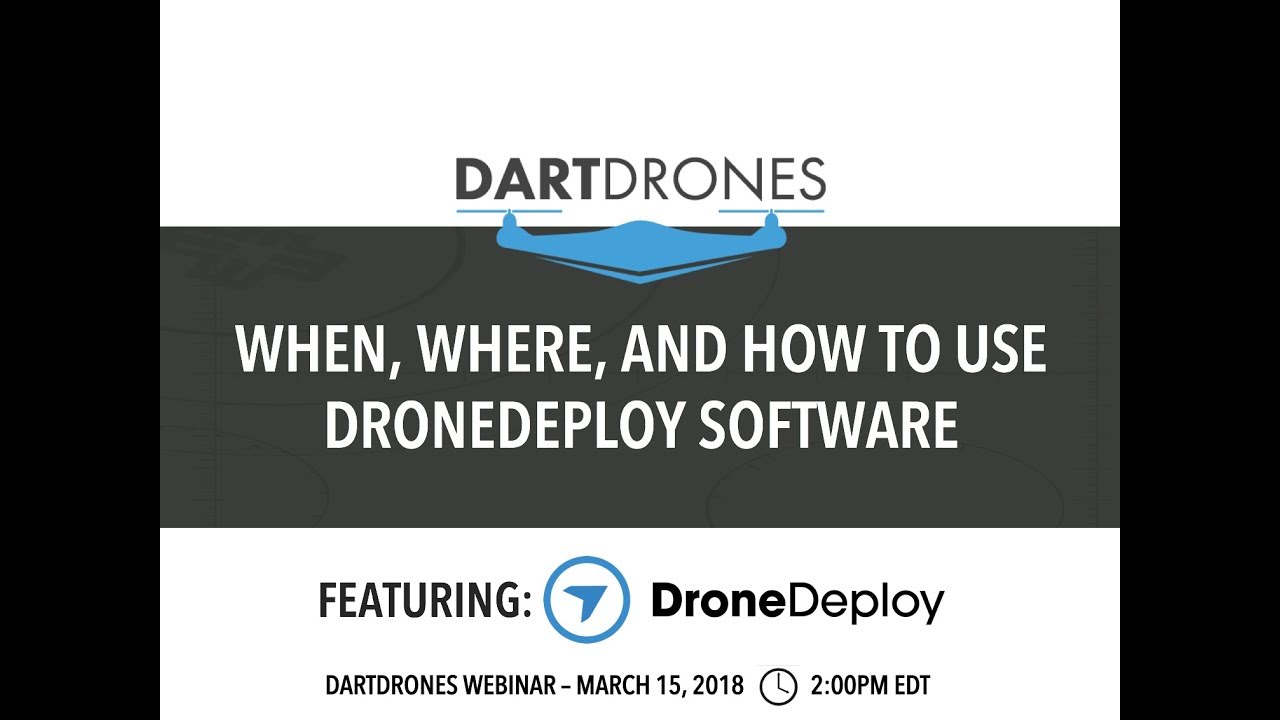How to use drone deploy – How to use DroneDeploy? It’s easier than you think! This guide walks you through everything from setting up your account and planning your flight to processing data and analyzing the results. We’ll cover essential steps, helpful tips, and even troubleshoot common problems, ensuring you get the most out of your drone and DroneDeploy’s powerful features. Whether you’re a beginner or experienced drone pilot, you’ll find this a valuable resource to boost your drone mapping skills.
We’ll break down the process into manageable chunks, focusing on practical application. You’ll learn how to plan efficient flight paths, understand different processing options, and interpret your data for various applications like construction, agriculture, or even just for fun. We’ll also touch upon advanced features to help you unlock the full potential of DroneDeploy.
Setting Up Your DroneDeploy Account and Software
Getting started with DroneDeploy involves setting up your account, downloading the app, and configuring it for your specific drone. This process is straightforward and will have you flying and capturing data in no time.
Creating a DroneDeploy Account
Creating a DroneDeploy account is a simple process. Visit the DroneDeploy website, click on “Sign Up,” and follow the on-screen instructions. You’ll need to provide your email address, create a password, and potentially provide some basic company information. After verification, you’ll gain access to the platform’s features.
Downloading and Installing the DroneDeploy Mobile App
The DroneDeploy mobile app is available for both iOS and Android devices. Download the app from your respective app store (Apple App Store or Google Play Store). Once downloaded, follow the standard installation process. You’ll need to log in using the account credentials you created earlier.
Configuring App Settings for Different Drone Models
DroneDeploy supports a wide range of drone models. After logging in, the app will prompt you to select your drone model. Ensure you select the correct model for accurate flight planning and data processing. Additional settings, such as camera calibration parameters, might need to be configured based on your specific drone and camera setup. The app provides clear instructions on how to do this for each supported model.
Connecting Your Drone to the DroneDeploy App
Connecting your drone to the DroneDeploy app usually involves enabling Bluetooth or WiFi on your drone and the app. The app will guide you through the pairing process. Ensure your drone’s firmware is up-to-date for optimal compatibility and performance. A successful connection will be indicated within the app.
Planning a Drone Flight with DroneDeploy
Efficient and safe flight planning is crucial for successful data acquisition. DroneDeploy simplifies this process with its intuitive flight planning tools. Let’s explore how to create effective flight plans.
Designing a Flight Plan

The DroneDeploy app allows you to define a flight area on a map, setting parameters like altitude, speed, and overlap. You can also choose from pre-set flight patterns or create custom flight paths. The app visually represents your planned flight path, allowing you to make adjustments before initiating the flight.
Best Practices for Efficient and Safe Flight Plans
Consider these best practices: ensure sufficient overlap (typically 70-80% side and 60-70% front) for accurate data processing; choose an appropriate altitude based on the area’s size and desired resolution; maintain a safe speed to avoid image blur and ensure flight stability; and always check for and avoid obstacles before and during the flight. Prioritize safe flight procedures and adhere to all local regulations.
Defining Flight Parameters
Altitude determines the ground resolution of your imagery – higher altitude, lower resolution, and vice versa. Speed affects image clarity; slower speeds produce sharper images. Overlap ensures sufficient image data for accurate stitching during processing. Properly defining these parameters directly impacts the quality and usability of your final data products.
Comparison of Flight Planning Options
| Option | Description | Advantages | Disadvantages |
|---|---|---|---|
| Automatic Flight Planning | DroneDeploy automatically generates a flight plan based on defined area and parameters. | Fast and easy; minimizes user error. | Less control over specific flight path; may not be optimal for all scenarios. |
| Manual Flight Planning | Users manually define waypoints and flight path. | Greater control and customization. | More time-consuming; requires more expertise. |
| Pre-set Flight Patterns | Choose from pre-defined patterns like grid or linear. | Simple and efficient for common scenarios. | Limited flexibility; may not suit all terrains. |
| Custom Flight Paths | Create a unique flight path tailored to specific needs. | Maximum flexibility for complex areas. | Requires significant expertise and planning. |
Executing a Drone Flight Using DroneDeploy
Once your flight plan is ready, it’s time to execute the flight. This section covers pre-flight checks, flight initiation, and handling unexpected situations.
Pre-Flight Checks
- Check battery levels and ensure sufficient charge for the entire flight.
- Inspect the drone for any physical damage.
- Verify GPS signal strength.
- Review the flight plan to confirm accuracy.
- Check weather conditions; avoid flying in strong winds or rain.
- Ensure you have authorization to fly in the designated area.
Starting and Controlling the Drone Flight
After completing the pre-flight checks, initiate the flight through the DroneDeploy app. The app provides real-time telemetry data, allowing you to monitor the drone’s position, altitude, and battery level. You can pause or stop the flight at any time through the app.
Handling Unexpected Situations
Unexpected situations, such as low battery warnings or loss of GPS signal, may occur. The app provides alerts for such events. If a problem arises, follow the app’s instructions or implement your drone’s emergency landing procedures. Prioritize the safety of the drone and surroundings.
Post-Flight Checklist
- Safely land the drone.
- Check the drone for any damage.
- Review the flight log within the DroneDeploy app.
- Upload the captured data to the DroneDeploy platform.
Processing Drone Data in DroneDeploy: How To Use Drone Deploy
DroneDeploy automates much of the data processing, converting raw imagery into usable data products. Let’s examine the process and available options.
Uploading Drone Imagery
After a successful flight, upload the captured imagery to the DroneDeploy platform. The app typically facilitates this process automatically. Ensure a stable internet connection for seamless uploading.
Processing Options
DroneDeploy offers various processing options, including orthomosaic creation (a georeferenced mosaic of images), 3D model generation, and digital surface models (DSM). The choice depends on the specific application and desired output.
Getting started with drone mapping? Planning your flights and processing the data can seem tricky, but it’s actually pretty straightforward. Learn the basics of mission planning, flight execution, and data processing by checking out this awesome guide on how to use DroneDeploy. Once you’ve mastered the fundamentals, you’ll be creating stunning, accurate maps in no time.
So, dive in and explore how to use DroneDeploy to its full potential!
Comparison of Processing Times and Results
Processing times vary depending on the size of the project, the chosen processing options, and the platform’s workload. Higher-resolution processing and 3D model generation take longer but provide more detailed results. Orthomosaics generally process faster and are suitable for many applications.
Data Processing Workflow
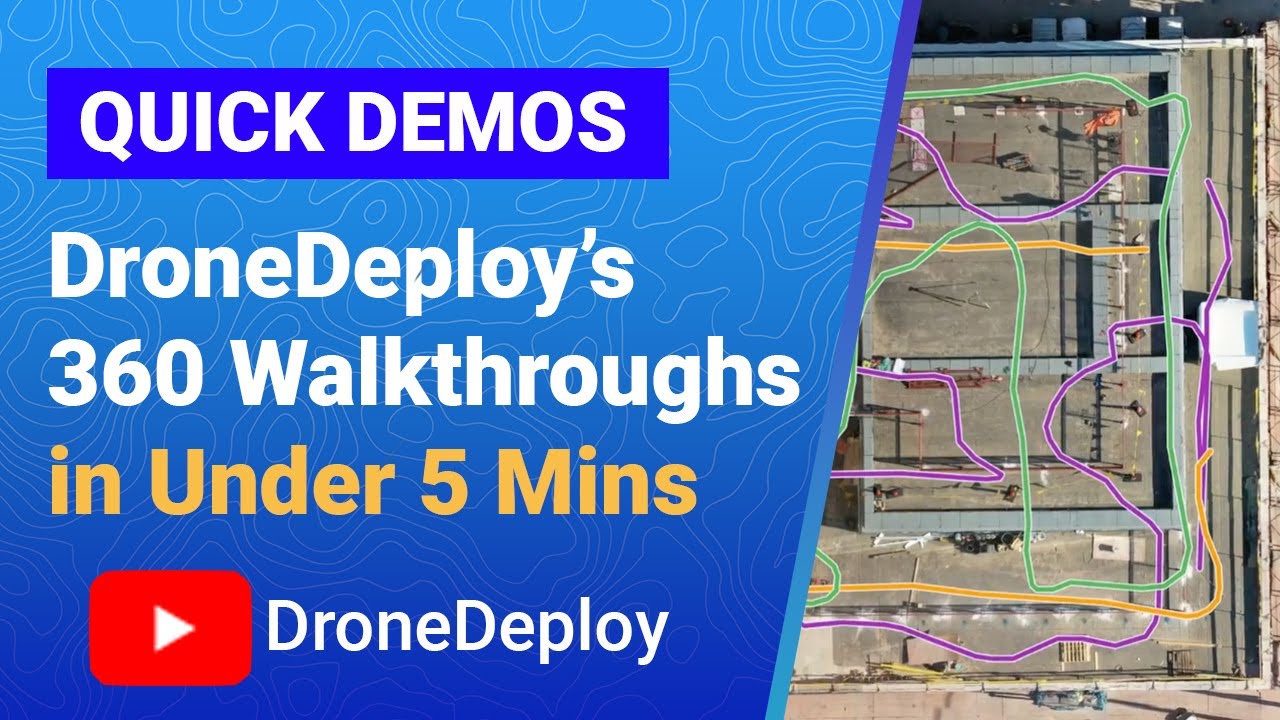
Step 1: Image Upload – Upload the images captured by the drone to the DroneDeploy platform.
Step 2: Processing Selection – Choose the desired processing options (orthomosaic, 3D model, etc.).
Step 3: Processing Initiation – Initiate the processing; the platform handles the image stitching, georeferencing, and other necessary steps.
Step 4: Data Review – Once processing is complete, review the generated data products for accuracy and completeness.
Step 5: Data Export – Download the processed data in the desired format.
Analyzing and Interpreting Drone Data
The processed data provides valuable insights. This section covers data analysis methods, applications, and reporting.
Analyzing Processed Data
Analyze the processed data using DroneDeploy’s tools. Identify areas of interest, measure distances and areas, and assess changes over time using time-lapse features. The platform provides various tools for visual analysis and quantitative measurements.
Applications of Drone Data
Drone data finds applications in various fields. In construction, it’s used for progress tracking, volume calculations, and site monitoring. In agriculture, it helps in crop health assessment, yield prediction, and irrigation management. Other applications include environmental monitoring, mining, and insurance.
Using Measurement Tools, How to use drone deploy
DroneDeploy provides tools to measure distances, areas, and volumes directly on the processed data. This allows for precise quantitative analysis, crucial for many applications.
Creating and Sharing Reports
DroneDeploy facilitates the creation of professional reports. You can add annotations, measurements, and other relevant information. These reports can be exported and shared with stakeholders.
Advanced DroneDeploy Features
DroneDeploy offers advanced features beyond basic flight planning and data processing. This section explores these features and their applications.
Advanced Features
Advanced features include time-lapse creation, which allows for monitoring changes over time; progress tracking, useful for construction projects; and integration with other software platforms. These features enhance the platform’s capabilities and provide more comprehensive data analysis.
Subscription Plans
DroneDeploy offers various subscription plans, each with different features and functionalities. Higher-tier plans generally provide access to more advanced features and higher processing capacities. Choosing the right plan depends on individual needs and budget.
Advanced Feature Applications
Time-lapse creation is valuable for monitoring construction progress, deforestation, or erosion. Progress tracking allows for efficient project management and timely identification of potential issues. Integration with other platforms enhances workflow efficiency.
Case Study: Construction Site Monitoring
A construction company used DroneDeploy’s time-lapse feature to monitor the progress of a large-scale building project. By creating weekly time-lapses, the company could easily track progress, identify potential delays, and share updates with stakeholders. This resulted in improved project management and cost savings.
Troubleshooting Common Issues
This section addresses common problems encountered when using DroneDeploy and provides solutions.
Common Problems and Solutions
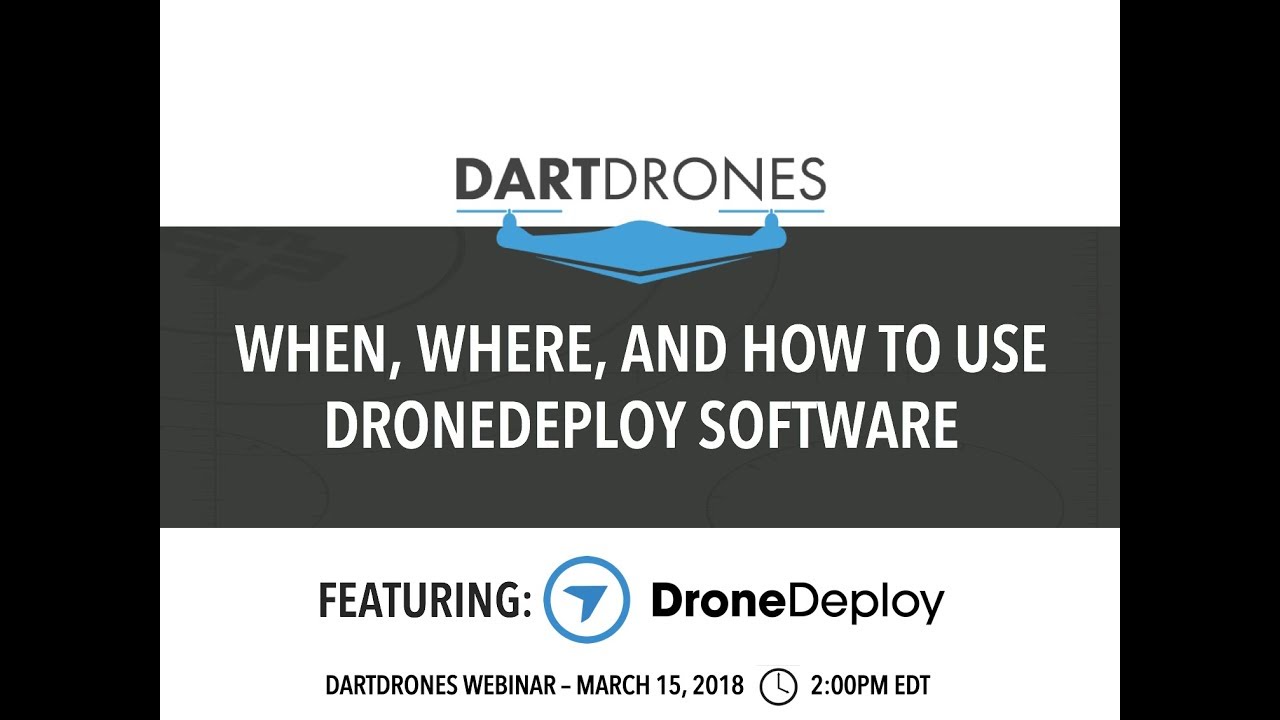
Connectivity issues between the drone and the app are often caused by interference or distance. Processing errors may result from insufficient image overlap or corrupted data. Data corruption can be mitigated by ensuring proper storage and handling of data.
Connectivity Issues
Troubleshooting connectivity problems involves checking for interference, ensuring sufficient signal strength, and verifying the drone and app are properly paired. Restarting both devices often resolves minor connectivity issues.
Processing Errors
Processing errors often stem from insufficient image overlap or corrupted image files. Reviewing the flight log and ensuring sufficient overlap during flight planning helps prevent these errors. Re-uploading images or contacting DroneDeploy support may be necessary.
FAQ
This section will include a comprehensive FAQ document addressing frequently asked questions regarding DroneDeploy usage, including account management, flight planning, data processing, and advanced features. The FAQ will be easily accessible through the DroneDeploy support website or help section within the app.
Mastering DroneDeploy unlocks a world of possibilities. From efficient flight planning to insightful data analysis, you’ve now gained the skills to leverage this powerful platform for your projects. Remember to practice, explore the advanced features, and don’t hesitate to consult the support resources if you encounter any challenges. Happy flying and analyzing!
Expert Answers
What drone models are compatible with DroneDeploy?
DroneDeploy supports a wide range of drones. Check their website for a comprehensive list of compatible models.
Getting started with DroneDeploy is easier than you think! First, you’ll want to create an account and familiarize yourself with the interface. Then, check out this super helpful guide on how to use DroneDeploy to learn about flight planning and data processing. Once you’ve mastered the basics, you’ll be creating stunning aerial imagery and maps in no time using DroneDeploy.
How much does DroneDeploy cost?
DroneDeploy offers various subscription plans with different features and pricing. Visit their website for detailed pricing information.
Can I use DroneDeploy offline?
No, DroneDeploy requires an internet connection for most functions, including flight planning, data processing, and analysis.
What file formats does DroneDeploy support for import/export?
DroneDeploy supports various image formats (like TIFF, JPEG) and output formats for processed data (like orthomosaics, 3D models). Refer to their documentation for a complete list.